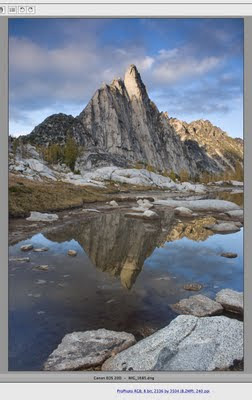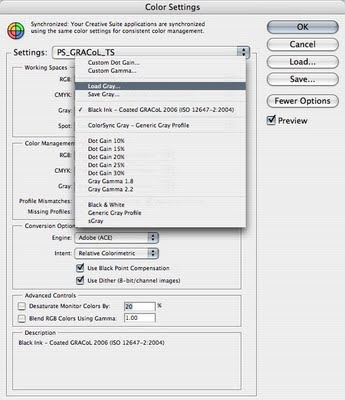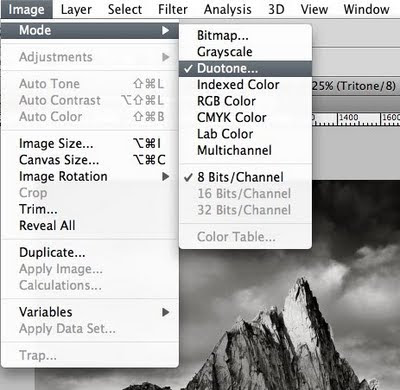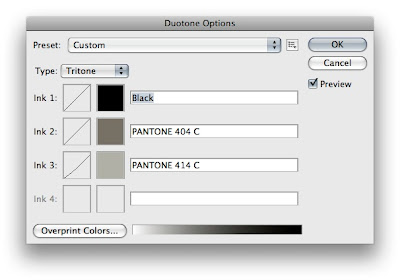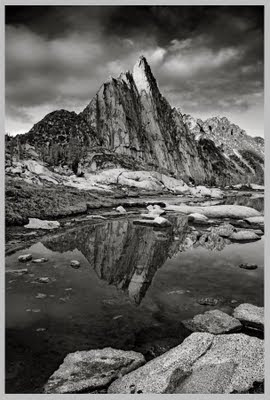Okay I have never done this before and this is admittedly sort of giving away some secrets but maybe someone who reads this (does anyone actually read this?
quien sabe) might find it helpful. I have certainly written enough
blogs (or maybe not) for a group on Flickr that kind of discuss in some detail various aspects of color management and using it in Photoshop and raw workflows and such. And apparently I'm doing a presentation at the worldwide
PIA Color Management Conference in Phoenix this year on color-managed raw workflows so this ties in nicely and maybe I'll just flash up this blog post at the conference and take off for Zion.
But anyways, I'm going to dissect a recent photo I took when J and I backpacked to Cathedral Peak a month ago on our annual pilgrimage-of-a-summer-vacation to the hot and sunny state of California to bask in the Sierras. Maybe this will be useful to see how much (but really how little) is done to an image to take it from being 'eh' to hopefully at least slightly more than 'eh.'
First of all, I still have to blog about our vacation. But just for this post I am going to throw out there I have wanted to backpack to Cathedral for a few years namely because it is just an über-picturesque peak. It's weird how certain mountains are just beautiful while others are just, well, not. Cathedral is beautiful. Probably one of the most spectacular peaks in the Sierras–at least in my humble opinion, but I have far from traveled throughout the Sierras so many might disagree. Anyways. It is.
So the story goes that on this trip (and this is the short version) I left the rainfly back in Oliver's trunk gambling that it would not rain. A thunderstorm overtook Cathedral that afternoon. I set up the tent as far under a clump of trees as I could until it (the storm, not the tent thankfully) blew over. We stayed mostly dry. The storm broke up around five in the afternoon. The sky was full of, well, quite incredible clouds. The light was for lack of a better term, um, stellar. About seven J and I took off to a) find a good spot for reflection shots of Cathedral for later in the evening and then b) scramble up eight- or nine-hundred feet along a ridge that overlooked Cathedral Lake, Tenaya Lake and the high Sierra in every direction. I took some pictures of the mountains and of J.
Like this. And
this. J took one. I asked him after why he didn't take more!? He didn't really know. Maybe he was too busy climbing. After that bit of fun, we hurried back down to set up the tripod and await the show.
Uh, and what a show. It's funny looking through my collection on Bridge cos you can see in the tiny thumbnail filmstrip how the light went from good to better to best. Or from blue to pink to purple. When it was all done, J and I wound our way back around the trail to our campsite to sit on a rock and watch as the light on Cathedral faded more and more to just about completely dark before we made our way back to the tent. It was an incredible evening and one I know I will not and hopefully he will not soon forget.
But anyways, so onto the image at hand. For which I just aimed at Cathedral and pointed. I had nothing to do with the light. I swear. And just a couple of things to keep in mind before I dive into it:
• I try to keep my Photoshop work fairly consistent for my landscapes and at a minimum because ...
• a good shot requires a, um, good shot–which is just to say shoot it right when you're there so you start with a good file that just needs some slight tweaking like making sure nothing is blown out (or only
slightly blown out because you can recover some of it in Photoshop)
• shoot in raw–yes, do not shoot JPEGs if you really care and your camera can shoot raw (I'll attempt to show there's
lots of things you can do in Camera Raw that might be surprising)
• for morning/evening/reflection shots there is little chance of actually not blowing something out or blocking up shadows without either a) using graduated neutral density filters (as I did for this shot) or b) shooting multiple exposures–I do not attempt to shoot multiple exposures (bracketing in-camera) because things tend to move (like the water in this shot might have)
• if you don't have one already go out and get a polarizer filter–there, I said it–and use it for just about every shot you take, especially of water and skies (here, you can see the bottom of the lake because the polarizer cuts through the glare off the water and really brings out detail you would never get without one–the current version of Photoshop cannot create the bottom of Cathedral Lake)
• use adjustment layers–never ever ever make an adjustment without one
Okay, that was way too preachy. I take it all back. Do and shoot as you please of course, but that's just what I do and did for this shot to get what I got. But like I said I just point and shoot. Sometimes get lucky.
So onward we go, starting with the original capture (meaning not yet adjusted in Adobe Camera Raw–ACR from here on out) and histogram (click on any of the following images to open a larger version) -

Notice the composite (RGB) diagram at top–nothing blown out, nothing plugged up. I shot this with a circular polarizer and a 0.9 (3-stop) graduated soft-edge neutral density filter (well, actually 0.3- and 0.6-stop filters combined) on a tripod. And since I'm getting this granular, what the heck–it was shot at f11 for 0.5 seconds at ISO 100 using a Canon IS 18-55mm lens on a Canon 20D (in raw mode of course, no extra JPEG). My workflow then consists of downloading all my .CR2 raw Canon files to a folder and then pointing the
Adobe DNG Converter to convert them all to open-source .dng files (as opposed to the lame proprietary Canon files). Once they're converted, I move the .dng files into my folder hierarchy on my server which more or less mirrors the folder structure the 20D creates (a hundred files per folder–like 0400-0499 etc.). The server is backed up daily to a large firewire drive with the help of
SuperDuper! (the best Mac backup software hands-down). I dump the .CR2 files because I'm no pro and could never think of a reason to keep them but I can see why someone might. I then go through Bridge and choose my 'selects' by marking them with a certain number of stars (uh, this one originally got 3 but was bumped up to 4 after I finished editing it). Then I open the .dng into ACR and start–this is what it looks like after that little journey through ACR which I will explain in a moment-

A bit better. Basically, I have just optimized the capture. An important element here and you might notice the icon of the IMG_0943 layer with the little paper-with-folded-over-corner? That is a Smart Object icon and a key component of my workflow. In CS3, there is a setting you can select in ACR that opens all files as Smart Objects by clicking on the Workflow Options link at the bottom of the ACR window. Turn it on. And leave it on. It rules. And what it allows you to do is double-click that icon which then takes you back into ACR to make any further adjustments necessary. Flexibility to any workflow is key, and Smart Objects are the epitome of flexibility. But what I did in ACR–starting with the Basic tab–is as follows (and I'll just move through the different tabs from left to right, basically the workflow I would recommend and why it is set up the way it is) -

I have noticed that since Canon cameras rule they require no adjustment of the temp and tint unless you want to be creative. But I don't usually touch them. What I do is adjust the exposure to make sure my histogram stretches from end to end as can be seen in either picture above or below.

I then adjust the parametric tone curve like that shown above. The point curve is leftover from ACR versions past so I never touch it. Parametric = much more powerful. You can move the triangles at the bottom to refine what ACR adjusts as shadows, darks, lights and highlights. I tend not to mess much with the highlight end of the spectrum because I want to maintain detail in clouds and such.

Okay, the Detail tab above is key. Now it can be debated where and when to do your sharpening and I have been using and testing versions of ACR since 1.0 and the various sharpening filters in Photoshop for a long time (namely, the Unsharp Mask of days ago and the newer Smart Sharpen). I used to never sharpen in ACR (it's a preference setting in ACR–you can choose to either sharpen the preview only or to sharpen the image itself) but I played with it in ACR v4 (now 4.6) and it blew me away. After some testing, I found that in the Detail settings I was able to dial in a sharpening amount that worked beautifully with the full-resolution files from my 20D. So much that I made a preset in ACR that is automatically applied to every .dng file I open from that camera -

It's easy to do by clicking the arrow at the top-right of the tabbed window (to the right of the name of the tab) and choosing to 'Save Settings.' This saves an XML file that you can then pass around and apply as part of the default settings ACR uses when opening your image files (which is done by going to that same arrow and–once you have the settings dialed the way you want as the default–choosing to 'Save New Camera Raw Defaults'). That way everything gets sharpened perfectly and I never have to do a thing.
Then onto one of the most powerful tabs in ACR (v4.x–unfortunately not in earlier versions)–the HSL tab -

So for this image I did not adjust any of the hues, but did adjust some saturation as shown above, and some luminance settings as shown below -

What is so cool about this is ACR targets any of those eight hues and it is mighty powerful being able to adjust the hue, saturation and luminance of any of them. If you want more detailed info it's all in
these articles I wrote so I'm not going into a ton more detail here or else this post will be really long and probably somewhat boring (although if you've read this far props). But I will point out to remember that the reason this stuff is so powerful is due to the fact that you are working on a linear file at this point–it has not been converted to a non-linear file like a JPEG/TIF/PSD. So adjusting the luminance of, say–the blues–is not only non-destructive in ACR but also linear so the effect it has is much, much different (and cleaner = less banding/noise) than doing so with a curve or levels adjustment in Photoshop.
Okay, last but not least in ACR I tweaked the cyan/red-blue/yellow fringing (and yes, this is another
huge benefit of working in ACR because this cannot be done nearly as well in Photoshop) as shown below -

Notice the new feature in v4–the option to defringe all edges. Do it. I haven't noticed any ill effects and it works like a charm. Really. But you can turn it off or have it just defringe the highlight edges as well.
Okay, so that takes us through all the raw edits in ACR to get to the second image above. Now it's time to do some (minor) tweaking in Photoshop that we can't do in ACR (yet–my guess is it is just a matter of time even though there is and will always be the difference of linear vs. non-linear).
One key ingredient about color management that I did not point out (well, until now)–I always convert my .dng files from raw to Photoshop using the ProPhoto RGB color space (you'll notice in the bottom left corner of the Photoshop window). It is the largest color space and allows me to keep as many of the colors as my 20D's image sensor captured. Any other space will throw away more colors, but this is of course just another preference of mine. In ACR, you can choose Adobe RGB, sRGB and Colormatch (uh, yeah–never use that one unless you like really flat, desaturated photos).
So the first thing I do is to dupe my Smart Object layer by right-clicking it and choosing 'New Smart Object via Copy' from the contextual menu and run a Shadows/Highlights adjustment on it that gets the image to this point -

Have I not mentioned that Smart Objects are sweet? Well, Smart Filters are, um, just as sweet. In days of old, if you wanted to run a powerful filter like Shadows/Highlights you had to dupe your background layer (doubling your file size). And once you ran the filter, it was done. Now, you can just dupe the Smart Object layer (just a layer, not the same as doubling your image size), run the filter, apply a mask to the filter, choose a blending mode and–if you decide to change your mind on the settings–just double-click the Shadows/Highlights in the layers panel and it opens up the settings for you to adjust. In addition (yes, there's more) you can double-click the little triangles to the right of the Shadow/Highlights layer name which opens up a blending options dialog. This allows you to blend the filter with any of Photoshop's twenty-seven blending modes. That is way powerful. Check it out.
But back to the filter itself–now I know Shadows/Highlights might seem crazy and intimidating but it doesn't have to be. Really what it does is increases dynamic range (giving your image additional stops of light-dark) by compressing both ends (the shadows and highlights, hence the name). I look at images that Ansel Adams took and am mesmerized by the tone values he was able to print–this was because he developed his film and paper using über-advanced techniques he came up with that allowed him up to ten stops of light-dark vs. five or six which is what is typical from digital and even transparency captures.
But all that to say the Shadows/Highlights adjustment is crazy-powerful and probably just about completely overlooked. But anyways, here are the settings I used for this image -

The settings I used are not super-important–just play around with them. You can create some crazy HDR-looking effects by tweaking them a lot, but I am all about subtle tweaks (the same for the Recovery and Fill Light sliders in ACR–they do roughly the same thing as Shadows/Highlights).
Oh, quick–to get all of these options make sure the 'Show More Options' checkbox is checked. And once you dial in some settings you like, choose to 'Save As Defaults' at the bottom of the adjustment window. But basically what I was after it to do was to open up the shadow detail and give slightly more detail in the highlights. Perfect. Moving on.

The next thing I do is to clone anything that annoys me. Like in this case and as shown above, the dude walking on the rocks and his tent. Gone. Now unfortunately I missed the fact that the two dead trees at left bugged me until I had made a bunch of adjustments, so that layer is called 'clone_trees' and we'll get to it in a bit.
Anyways, sticking with small tweaks I took out some blue saturation on the rocks that are in shadow on the left as shown below -

Then–and this is where it helps to maybe have some sort of photographic vision for the shot because really the image looks just fine now (at least in my opinion) but I felt like it would look a little better if I lightened the reflection along the edge of the water like this -

OK, more detail about that move. This involved creating an empty Levels adjustment layer (by 'empty' I mean one where I did not actually do anything to the Levels–I just created the layer and then used it to set a blending mode. In this case, I used the Screen setting (which can be seen just under the 'Layers' panel name at top right), which just subtracts pixel values of the top layer from all of the layers beneath. I don't know, feel free to think it looked better without lightening it. I did take the adjustment down by lowering the opacity from the default 100% to 40% (remembering my motto of just minor tweaks) as shown just to the right of the blending mode.
Of course there is also a layer mask involved here, which I created by just creating a rectangular marquee from the bottom of the image to the water line, taking the selection into Quick Mask and blurring it 10 pixels with the Gaussian blur filter and then applying a vertical black-to-white gradient from the bottom to the top of the selection. This created a mask that only lightened the water near the water line and leaving the bottom of the image untouched.
What I could have additionally done was invert the selection, take it into Quick Mask and use the Paint Bucket tool to fill the top half (which would leave just a gradient from mid-water to the bottom of the frame) and then do a Multiply layer (like what I did with the sky below) and bring down the opacity so it just slightly darkens the bottom of the water (although I would also mask off the green grass at bottom right). That would give it a slightly more pronounced look.
But anyways, in order to bring back some shape after extending the dynamic range with the Shadows/Highlights adjustment, I do two things–add black (for contrast) back in using a Selective Color adjustment layer like this -

which makes the image look like this (putting black back in the shadows after opening them up with Shadows/Highlights) -

and then do another empty Levels layer–this time set to blend using Soft Light which just darkens all pixels less-than a value of 128 (which is just middle grey in the scale from 0-255) and lightens pixel values greater than 128 to give it this look (it also increases the effect of the reflection in the water you might notice beyond just giving everything slightly more contrast) -

Okay, getting there.
But just like Ansel Adams–who tweaked his negatives a
ton in the darkroom–I like dramatic skies, so I darkened the sky up by first creating a mask that lets the layer just tweak the sky and then using the Multiply blending mode on yet another blank Levels layer -

The mask was created by using the Rectangular Marquee tool to select from the horizon line up, then going in with the Color Range selection tool to select the blue in the sky. Do not use the Magic Wand tool. Ever. Again. To lessen the effect along the horizon and give it a more natural look, I then applied a vertical gradient to the sky mask so that along the horizon the multiply effect did nothing and increased as it went up.
Next (we're almost done, really) I wanted to give a little more shape to the granite by slightly lightening the quarter-tones. I did this using a Curves adjustment layer set to the Luminosity blending mode so that only the L values (the Lightness values, in other words) are effected–meaning no color change is made, which would be the case if the mode was left to Normal.

The curve simply darkens the 3/4 tones while lightening the mid- and quarter-tones to give the granite this look -

And then I noticed the image looked a little lighter on the right side than the left, probably because of where the sun was hitting. So this is just totally my opinion but I thought I should darken the right side slightly to even the image out as a whole. I did this by using another adjustment layer set to Multiply and created a crazy gradient mask by combining two gradients (one right-to-left gradient and one from top-to-bottom) -

Notice the opacity is set to 30%–just a minor adjustment. The reason for the up-down gradient was I did not want to darken the green clump of grass at the bottom right corner.
And then lastly–it finally hit me (duh) that the two dead trees on the left sort of stuck out so I cloned them out (and, um, making sure to include removing their reflections) -

Oh–and just one more tweak ... boosting the yellow and green saturation each by a smidge (just 10%) using a Hue/Saturation adjustment layer of the Yellows and Greens with a layer mask created by using the Color Range selection tool (did I mention to never use the Magic Wand? Seriously. It is all about Color Range) -

And then I added my cheesy watermark for all of those who like to download images from the web to use as their desktop (no worries, but they either have to know how to clone or live with my name on their desktop so there) -

And there you have it. And just so you don't have to scroll back to the top–raw from the camera (like what you would get if you shot JPEG) looked like this -

None of the adjustments were big–no huge moves by any of them (the biggest change was from as-shot to the edited raw file from within ACR). But cumulatively–they add up to take the shot from immediately above to the one above that.
And that is the anatomy of an image.